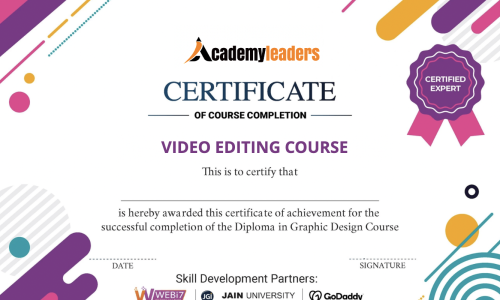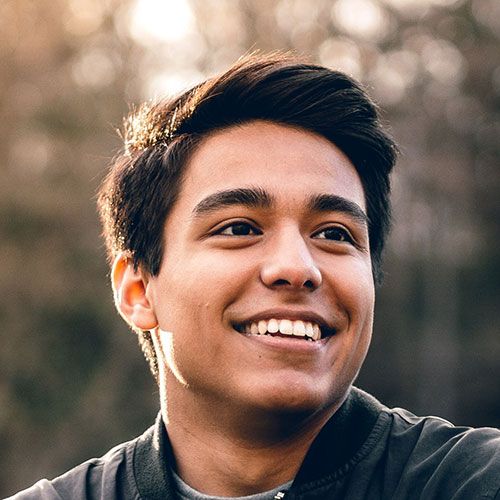Premiere Pro
4 lectures • 13min
- Premiere Pro CC – Become a pro Video Editor
- Download your Footage for your Quick Start
- Quick Start to Premiere Pro
- Your Turn & Your Questions
Your First Project: Easy Video Editing in Premiere Pro CC
13 lectures • 1hr 8min
- Start Creating your First Movie Now!
- Download your Footage for this Section
- Create Your First Project & Import Your Media
- Assemble Your First Movie – Your First Montage
- Work with Audio and Add Music
- Add Stills and Text
- Add Graphics
- Add Transitions
- Export and Produce your Video
- How to Re-link offline Media
- Your First Practice Activity and Assignment
- Watch Other Students Completed Assignment
- Download Your Media for the Assignment
Downloading Your Complete Media for Your Project
7 lectures • 7min
- How to Download Your Footage
- Minimum Download
- Complete Media Download: Part 1 – Monday
- Complete Media Download: Part 2 – Tuesday
- Complete Media Download: Part 3 – Interviews
- Complete Media Download: Part 4 – GoPro
- Complete Media Download: Part 5 – GoPro Glidecam
Previewing, Importing and Organizing your Media
6 lectures • 37min
- Using the Media Browser to Locate, Preview, Select and Import Media
- Using the Project Panel to Organize your Media: List View
- Using the Project Panel to Preview & Organize your Media: Icon View
- Performing Searches & Creating Search Bins
- Final Step – Organizing Your Project
Adding, Inserting and Arranging Clips in a Sequence: Tools & Techniques
13 lectures • 1hr 25min
- Download Your Working Project File – Premiere Pro CC 2020
- Editing a Documentary with an Interview
- Working in the Source Monitor – Playing & Marking
- Rough Cutting & Creating Subclips
- Multiple Ways to Create a New Sequence
- Performing Insert Edits, Lifts & Inserts
- Performing Overwrite Edits with Track Selection
- Performing Insert Edit and Lift & Insert with Modifier Key
- Selecting and Moving Contiguous Clips – Track Select Tool
- Detecting Duplicate Clips and Duplicate Frames
- Synchronizing Audio and Video
- Timeline Navigation & Selection Techniques
Editing Techniques & Editing Tools
8 lectures • 47min
- Zooming Vertically on the Timeline
- Re-Trimming Clips from the Timeline in the Source Monitor
- Lifts, Extracts and Basic Trims
- Performing Replace Edits
- Using the Ripple Edit Tool
- Refining Transitions in the Trim Monitor: Rolling & Ripple Edit Tools
- Changing Relative Clip Content & Position
Manipulating Clip Speed
5 lectures • 24min
- Freeze and Still Frame
- Forcing Speed Changes with Fill-to-Fit
- Changing speed with the Rate Stretch Tool
- Changing speed with the Speed/Duration Panel
Essential Audio Editing
5 lectures • 27min
- Audio Channels – From Mono to Stereo and Vice Versa
- Gain Or Volume – What’s the Difference
- Volume Adjustment – Audio Clip Mixer and Audio Track Mixer
- Using Presets to Enhance Audio
The Graphics Workspace: Text, Shapes, Lower Thirds and More
8 lectures • 40min
- You learning take away from this section
- Starting the Graphics Workspace
- Creating a Graphics Clip
- Editing your Graphics
- Animating Clips: Keyframes Concept
- Animating Graphic Layers within the Clip
- Upgrading to Master Graphics Clips
- Using the Default Essential Graphics Templates
Adding , Editing and Creating Transition – Video, Audio and Stills
6 lectures • 42min
- Clip Handles: the Key to Smooth Transitions
- Refining Transitions in the Effect Controls Panel
- The Effects Panel Transitions: Adding, Replacing and Special Properties
- Combining Standard Transitions with Video Effects
- Custom Transitions with Color Mattes
The Color Correction Process and Workflow
10 lectures • 1hr 1min
- Color Correction – What You Should Never Do
- The Color Correction Workflow
- Adobe Recommended Color Correction Workflow
- Intro to the Lumetri Color Panel and the Lumetri Scopes
- Adjusting Tonality using the Lumetri Scope: Waveform
- Lumetri Color: How to use Use Curves to Achieve Color Correction
- Balancing Colors / Removing Color Cast with Lumetri Scope: RGB Parade
- How to use the HSL Secondary for Additional Color Correction
- Hue & Saturation using the Lumetri Scopes: The Vectorscopes
Color Grading
4 lectures • 27min
- Using an Adjustment Layer to Apply Color Grading to Your Project
- Color Grading Effects from The Lumetri Presets
- Saving or Exporting Your Color Grading Effects
Essential Motion Effects
4 lectures • 35min
- Built-In Effects: Animating a PiP (Picture In Picture)
- Animating with Opacity
- Time Remapping – Smoothing Speed with the Speed Monitor
- Time Remapping – Speed Animation for Slow Motion Clips
Post-Production Training – Start Creating Your Demo-Reel Now
13 lectures • 49min
- Workflow: Post-Production for this Documentation
- Step One: Download, Import, Preview and Organize your Media
- Step Two: Interview Master Clips Color Correcting and Color Grading
- Step Three: Creating Interview Subclips
- Step Four: Creating Your Montage – Interview
- Step Five: Adding B-Roll Clips
- Step Six: Refining Your Rough Montage
- Step Seven: Refining the Edits
- Step Eight: B-Roll Color Correction
- Step Nine: B-Roll Color Grading
- Step Ten: Adding Music and Adjusting Volumes
- Step 11: Adding Graphics – Titles, Lower Thirds, Intro, Outro
- Finally: Export and Share
Chromakeying in Premiere Pro CC
6 lectures • 27min
- Download Your Media for this section
- Chromakeying – Concepts and How to work
- Using Masks to reduce work
- Cleaning Up the Matter
- Adding Shadows
- Working with a Blue Screen