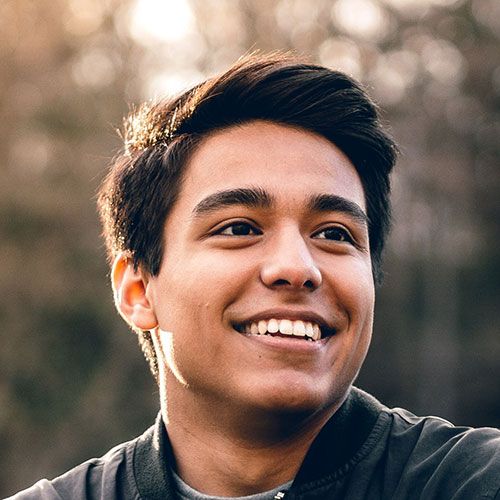Live Classes
Professional Tutor | Job Assistance | Practical Classes | 20+ Projects
Video Editing Course
Demo Class
This is just a demo class , classes are available in Hindi as well as English
Get Placed in Top Companies
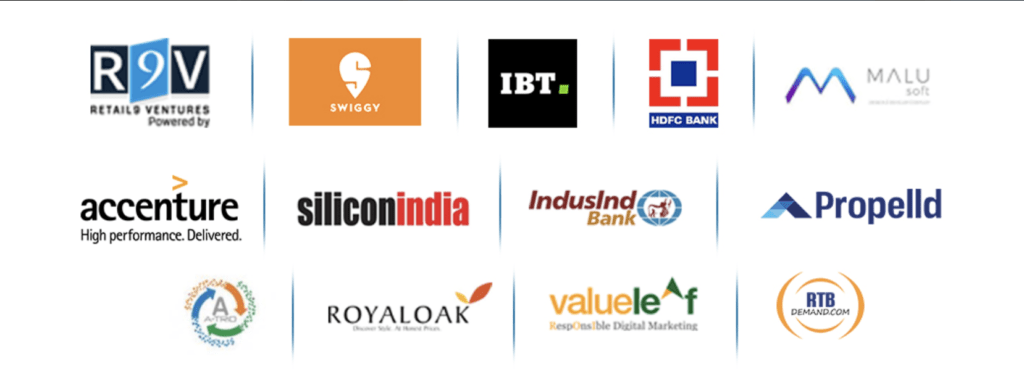
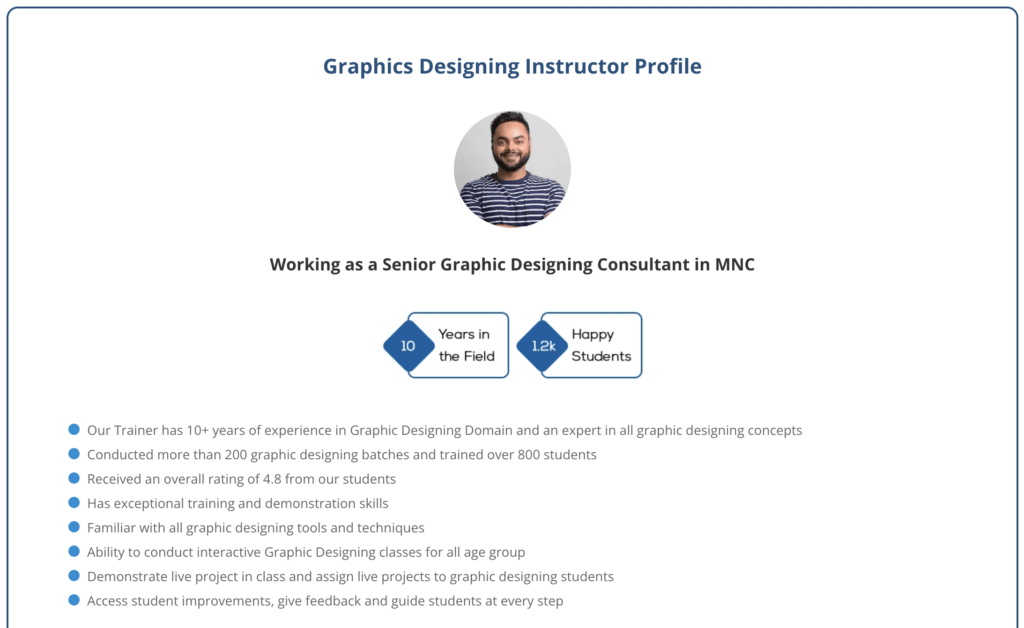

- One to One Support
- 24*7 Support Team
- Ebooks Provided For FREE
- Download Video Lectures
- Lifetime Access
objectives
- Have a deep understanding of Premiere Pro , After Effects , VFX and other design theory and skills
- Understand and learn the essential tools and capabilities of Adobe Premiere Pro and After Effects
- Create , edit and add Vfx effects for potential clients
- Learn video editing and manipulation in Adobe Premiere & After Effects
- Master the puppet tool, green board and other essential tools in Adobe After Effects
- How to create editorial spreads and marriage layouts using Adobe After Effects
- Understand full video editing and ad design principles to create compelling campaigns and videos.
Syllabus
Premiere Pro
4 lectures • 13min
- Premiere Pro CC – Become a pro Video Editor
- Download your Footage for your Quick Start
- Quick Start to Premiere Pro
- Your Turn & Your Questions
Your First Project: Easy Video Editing in Premiere Pro CC
13 lectures • 1hr 8min
- Start Creating your First Movie Now!
- Download your Footage for this Section
- Create Your First Project & Import Your Media
- Assemble Your First Movie – Your First Montage
- Work with Audio and Add Music
- Add Stills and Text
- Add Graphics
- Add Transitions
- Export and Produce your Video
- How to Re-link offline Media
- Your First Practice Activity and Assignment
- Watch Other Students Completed Assignment
- Download Your Media for the Assignment
Downloading Your Complete Media for Your Project
7 lectures • 7min
- How to Download Your Footage
- Minimum Download
- Complete Media Download: Part 1 – Monday
- Complete Media Download: Part 2 – Tuesday
- Complete Media Download: Part 3 – Interviews
- Complete Media Download: Part 4 – GoPro
- Complete Media Download: Part 5 – GoPro Glidecam
Previewing, Importing and Organizing your Media
6 lectures • 37min
- Using the Media Browser to Locate, Preview, Select and Import Media
- Using the Project Panel to Organize your Media: List View
- Using the Project Panel to Preview & Organize your Media: Icon View
- Performing Searches & Creating Search Bins
- Final Step – Organizing Your Project
Adding, Inserting and Arranging Clips in a Sequence: Tools & Techniques
13 lectures • 1hr 25min
- Download Your Working Project File – Premiere Pro CC 2020
- Editing a Documentary with an Interview
- Working in the Source Monitor – Playing & Marking
- Rough Cutting & Creating Subclips
- Multiple Ways to Create a New Sequence
- Performing Insert Edits, Lifts & Inserts
- Performing Overwrite Edits with Track Selection
- Performing Insert Edit and Lift & Insert with Modifier Key
- Selecting and Moving Contiguous Clips – Track Select Tool
- Detecting Duplicate Clips and Duplicate Frames
- Synchronizing Audio and Video
- Timeline Navigation & Selection Techniques
Editing Techniques & Editing Tools
8 lectures • 47min
- Zooming Vertically on the Timeline
- Re-Trimming Clips from the Timeline in the Source Monitor
- Lifts, Extracts and Basic Trims
- Performing Replace Edits
- Using the Ripple Edit Tool
- Refining Transitions in the Trim Monitor: Rolling & Ripple Edit Tools
- Changing Relative Clip Content & Position
Manipulating Clip Speed
5 lectures • 24min
- Freeze and Still Frame
- Forcing Speed Changes with Fill-to-Fit
- Changing speed with the Rate Stretch Tool
- Changing speed with the Speed/Duration Panel
Essential Audio Editing
5 lectures • 27min
- Audio Channels – From Mono to Stereo and Vice Versa
- Gain Or Volume – What’s the Difference
- Volume Adjustment – Audio Clip Mixer and Audio Track Mixer
- Using Presets to Enhance Audio
The Graphics Workspace: Text, Shapes, Lower Thirds and More
8 lectures • 40min
- You learning take away from this section
- Starting the Graphics Workspace
- Creating a Graphics Clip
- Editing your Graphics
- Animating Clips: Keyframes Concept
- Animating Graphic Layers within the Clip
- Upgrading to Master Graphics Clips
- Using the Default Essential Graphics Templates
Adding , Editing and Creating Transition – Video, Audio and Stills
6 lectures • 42min
- Clip Handles: the Key to Smooth Transitions
- Refining Transitions in the Effect Controls Panel
- The Effects Panel Transitions: Adding, Replacing and Special Properties
- Combining Standard Transitions with Video Effects
- Custom Transitions with Color Mattes
The Color Correction Process and Workflow
10 lectures • 1hr 1min
- Color Correction – What You Should Never Do
- The Color Correction Workflow
- Adobe Recommended Color Correction Workflow
- Intro to the Lumetri Color Panel and the Lumetri Scopes
- Adjusting Tonality using the Lumetri Scope: Waveform
- Lumetri Color: How to use Use Curves to Achieve Color Correction
- Balancing Colors / Removing Color Cast with Lumetri Scope: RGB Parade
- How to use the HSL Secondary for Additional Color Correction
- Hue & Saturation using the Lumetri Scopes: The Vectorscopes
Color Grading
4 lectures • 27min
- Using an Adjustment Layer to Apply Color Grading to Your Project
- Color Grading Effects from The Lumetri Presets
- Saving or Exporting Your Color Grading Effects
Essential Motion Effects
4 lectures • 35min
- Built-In Effects: Animating a PiP (Picture In Picture)
- Animating with Opacity
- Time Remapping – Smoothing Speed with the Speed Monitor
- Time Remapping – Speed Animation for Slow Motion Clips
Post-Production Training – Start Creating Your Demo-Reel Now
13 lectures • 49min
- Workflow: Post-Production for this Documentation
- Step One: Download, Import, Preview and Organize your Media
- Step Two: Interview Master Clips Color Correcting and Color Grading
- Step Three: Creating Interview Subclips
- Step Four: Creating Your Montage – Interview
- Step Five: Adding B-Roll Clips
- Step Six: Refining Your Rough Montage
- Step Seven: Refining the Edits
- Step Eight: B-Roll Color Correction
- Step Nine: B-Roll Color Grading
- Step Ten: Adding Music and Adjusting Volumes
- Step 11: Adding Graphics – Titles, Lower Thirds, Intro, Outro
- Finally: Export and Share
Chromakeying in Premiere Pro CC
6 lectures • 27min
- Download Your Media for this section
- Chromakeying – Concepts and How to work
- Using Masks to reduce work
- Cleaning Up the Matter
- Adding Shadows
- Working with a Blue Screen
After Effects Advanced
In this advanced After Effects course, you’ll master text and shape animations and learn how to create transitions between different compositions, learn motion and camera tracking, chroma keying to remove a greenscreen and much more. Through several hands-on realworld projects integrating graphic elements with audio, video and photo elements, we’ll master the motion graphics and compositing workflows: the process motion graphics animators and compositors take, to create projects from conception to final delivery.
Section 1
- Animating Imported Vector Graphics
- Converting Imported Vectors to Shape Layers
- Creating and Animating Native Shape Layers
Section 2
- Using Expressions to Optimize the Animation Process
- Shape Layers: Animating Repeating Shapes with Shape Effects
- Shape Layers: Troubleshooting Converted Shape Layers
Section 3
- Mastering Text Animation
- Text Animation: Working with Dingbat Fonts
- Creating Text on a Path
- Creating Custom Text Animators
Section 4
- Using Content Aware Fill for Video
- Creating and Tracking Masks
- Course Syllabus | After Effects Advanced 1
Section 5
- Motion Tracking with MochaAE: Position, Scale & Rotation
- Motion Tracking: Screen Replacement
Section 6
- Using the 3D Camera Tracker
- Integrating Graphics Into a Live Video Scene

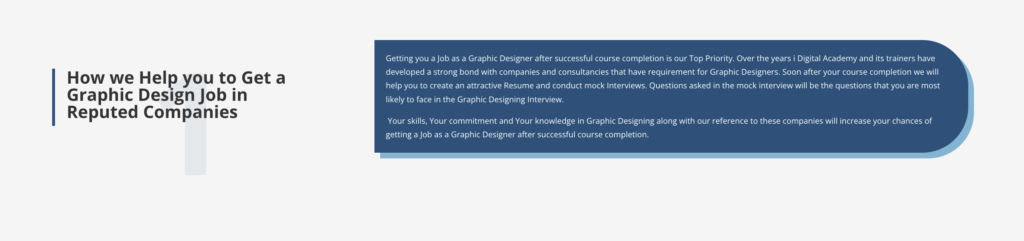
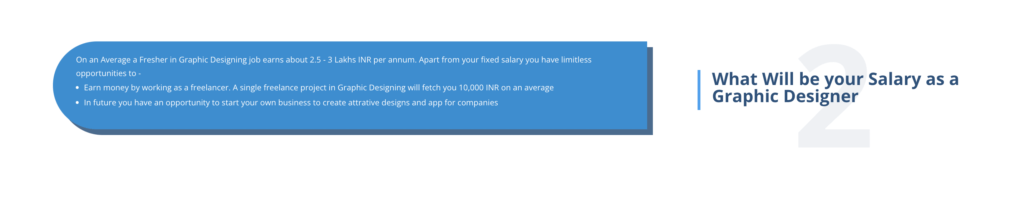
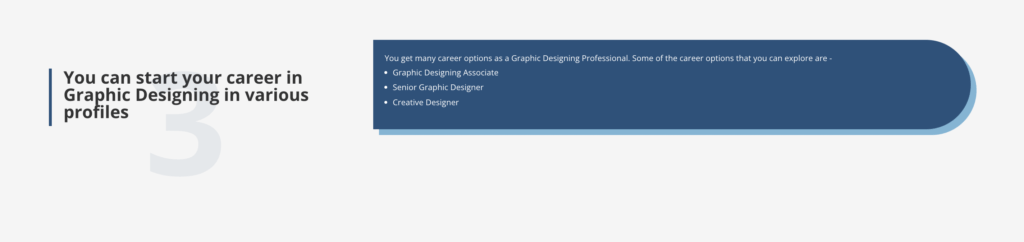
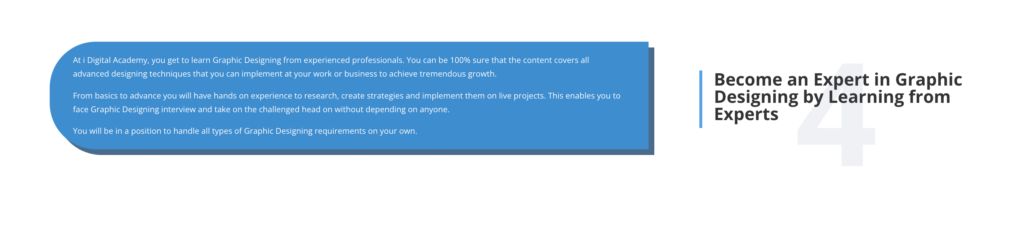
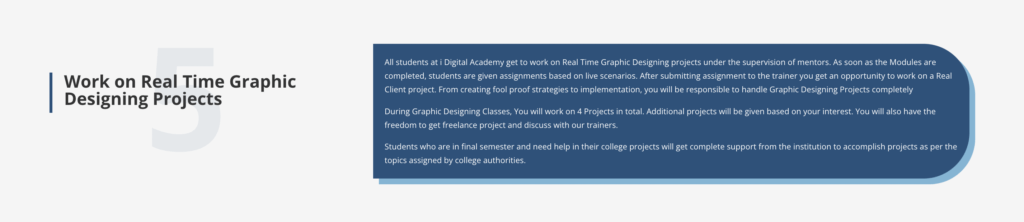
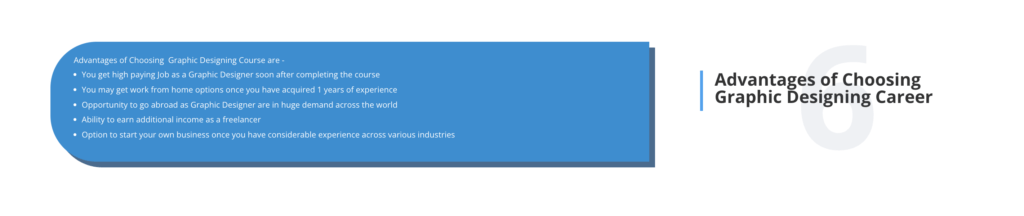
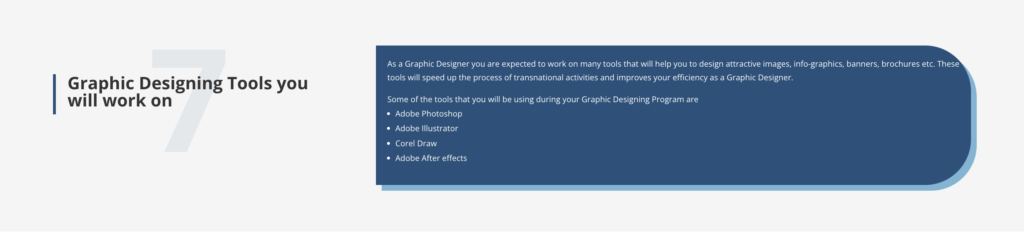
students say...